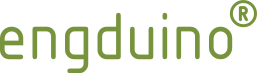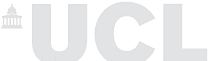Create First Sketch
![]()
Follow these simple step-by-step guide to create your first sketch (program) and upload it to the Engduino.
1. Open Arduino
Open Arduino.exe in the [your Arduino dir] folder - if you used our suggestions in the beginner's guide, this will be C:\Program Files. You can create a shortcut or pin the application to your task bar for easy access in the future.You should see a window that looks like the following:
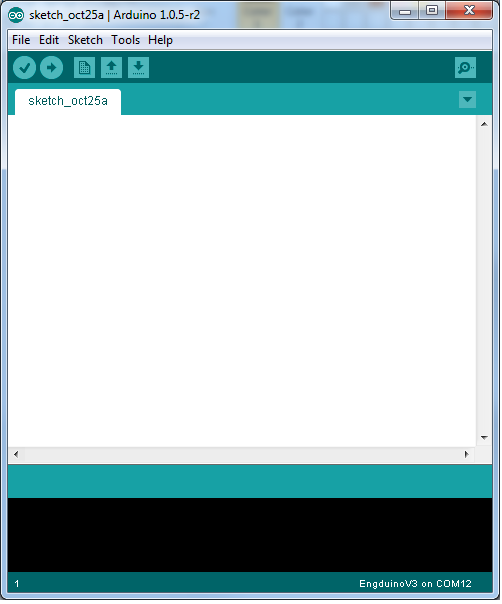
2. Configure the Engduino Board
- Check that the version in the heading is at least 1.0.2 (This is the Arduino version number). The Engduino will not work with earlier versions of the Arduino software.
- Now, select Tools > Board and you will see a drop down list. On this list, you should select your board version (e.g. EngduinoV3) as follows:
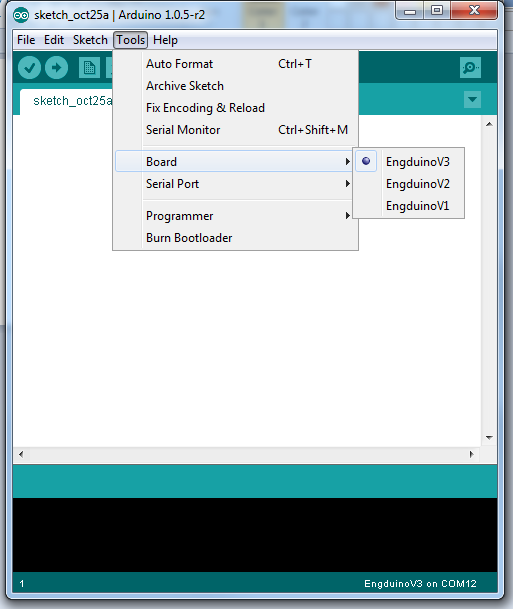
- If this precise entry does not appear, you are using a different version of the software. Either download an updated version, or choose Lilypad USB in the options if available.
3. Configure the Serial (COM) port
- Now connect an Engduino to a USB port and switch it on with the power switch at the bottom.
- Select Tools > Serial Port and choose the port to which the Engduino is connected. In the example below, this is COM12, but yours is likely to be different.
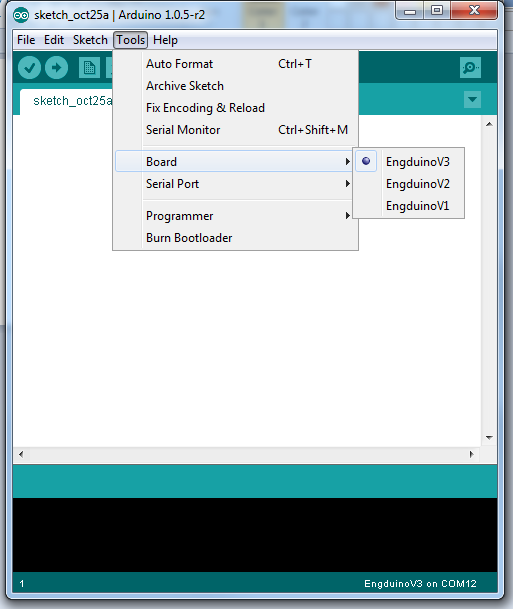
4. Write your sketch
- We are now ready to write our first sketch.
- Type in the following text, exactly as shown:
,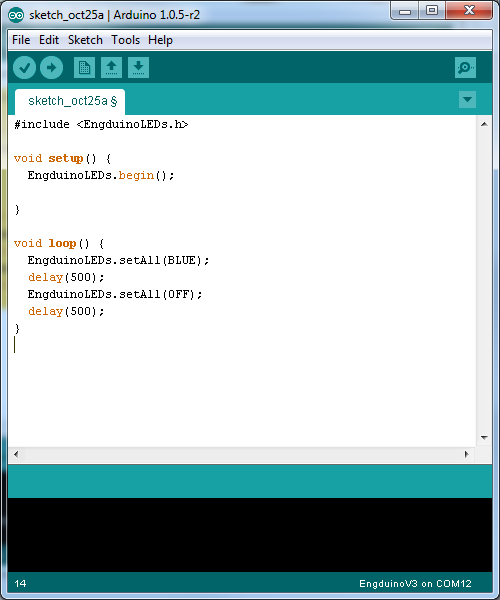
5. Upload your sketch on the Engduino
- Notice that there are a series of buttons at the top of the window:
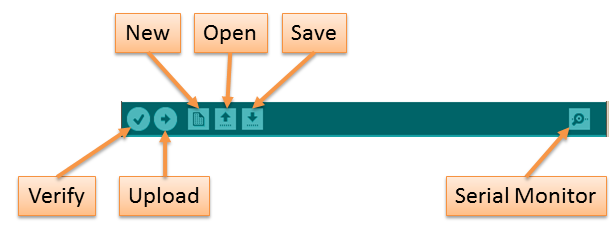
| Verify | Compile (check for errors) the code | |
| Upload | Compile (check for errors) the code and upload it to the Engduino | |
| New | Create a blank sketch | |
| Open | Open an existing sketch | |
| Save | Save the current sketch | |
| Serial Monitor | Open a window containing a connection to Engduino via serial |
- Press the upload button. The program will compile and then upload. If there are any errors in the program, they will appear in red in the bottom part of the window; you will need to fix the problems described - each of which has a line number in your sketch associated with it.
- If all has gone well, the small green LED at the bottom of the Engduino will flicker as the sketch uploads and a message will appear in white in the bottom part of the window saying how large the compiled sketch is. The bar this will contain the message 'Done uploading.'
- Congratulations! You have just run your first program on the Engduino. Now move on to the programming link to see how to create other simple programs using the Engduino.
 |  |