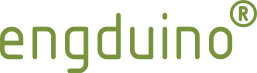
Downloads and Installation
Support Windows, MAC and Linux OS. Standalone or integrate into existing Arduino IDE.
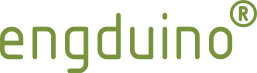
Support Windows, MAC and Linux OS. Standalone or integrate into existing Arduino IDE.
With this option, you would be able to use Engduino with any Arduino version from1.6.4+.
The Windows installer is an all-in-one package that installs the drivers, Arduino files and Engduino libraries in a location of your choice.
Download the installer from the following location, double click and follow the instructions through to install Engduino software.
32/64 bit installer (Release V3.1.1)
Step-by-step installation guide. Help you to trouble shoot problems on the way
Download installation guide for Windows OS
The MAC installer is an all-in-one disk image/package that contains all the essential drivers, Arduino files and Engduino libraries. .
Download the installer from the following location, open the disk image and follow the instructions through to install Engduino software.
Disk image (Release V3.1.0)
Step-by-step installation guide. Help you to trouble shoot problems on the way
Download installation guide for MAC OS
Visit our github repository to download Engduino Extension files with libraries and board definition
Zip extension for Engduino libraries and board definition only
Github location for Extension files
Step-by-step installation guide. Help you to trouble shoot problems on the way
Download installation guide for Engduino Extension
This is a trial version of Ardublock for Arduino.
Ardublock
To use
Try these steps to reset/reconnect the Engduino to your computer:
Visit our github repository to download other versions of Engduino source files and tools
Engduino Repositories